URL Flipper Firefox Extension - Usage Guide
- Table of Contents
-
- Overview of URL Flipper commands
- Overview of URL Flipper toolbar command modifiers
- What is URL pre-selection?
- How does URL Flipper know which part of the URL to change?
- What is the "Failure skip limit" option?
- How does the general-purpose alphanumeric option work?
- What is the redirection suppression feature?
- How does URL Flipper store pattern data?
- Overview of URL Flipper commands
-
Decrement URL and Increment URL — These commands increment or decrement the current URL.
Quick-Decrement URL and Quick-Increment URL — Same as above, except that URL Flipper will try to suppress the pattern dialog by auto-selecting a segment.
Clear Current Pattern — Forgets the current pattern so that the pattern setup dialog will be shown for this URL.
All URL Flipper commands can be invoked from the toolbar, by using customizable keyboard shortcuts, or from the menu.
- Overview of URL Flipper toolbar command modifiers
-
Middle-Click— Performs the action in a new tab.Alt+Click— Attempts to suppress the pattern setup dialog (issues a Quick-Decrement/Increment URL command).Shift+Click— Forces the pattern setup dialog to be shown, even if the pattern is recognized.Ctrl+Click— Executes the command from the "origin" index. The origin is the original index used for a given pattern. This is remembered per-session, per-tab. One example of a use for the origin is if you start to increment at index 50, and then after having explored the URLs above 50, you want to go back and decrement down from 50. - What is URL pre-selection?
-
As a way to save time, you can select a URL segment to vary in the browser's location bar before invoking URL Flipper. URL Flipper will then use your selected segment and will attempt to automatically pick a suitable data type for the selected segment. If successful, the pattern setup dialog will be suppressed. If there is an existing pattern that applies to the current URL, pre-selection will override the pattern, so pre-selection can be used a way to change to a different segment without having to first clear the current pattern.
- How does URL Flipper know which part of the URL to change?
-
Let's say that you are at
http://example.net/foo/42/bar3/. When you try to increment or decrement this URL, URL Flipper initially does not know what to do with this URL, so it will ask you to specify which part of the URL it should increment or decrement. It will look like this: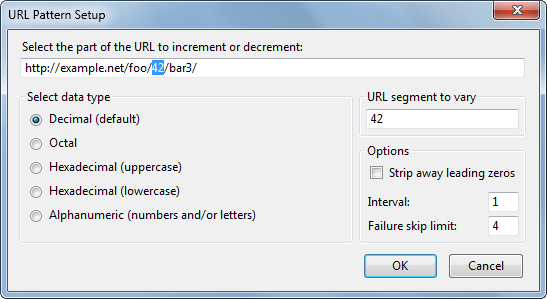
You will only see this dialog once! Now that URL Flipper knows how to handle URLs that look like this, the next time you try to increment or decrement a similar URL, URL Flipper will increment or decrement the URL using the information that you have already supplied, without displaying the dialog seen above!
If, however, you try to increment or decrement a different URL, then URL Flipper will show you the selection dialog again. For example, after specifying that you wanted to change the "42" in
http://example.net/foo/42/bar3/, URL Flipper will not show you the dialog when you subsequently try to increment or decrementhttp://example.net/foo/47/bar3/,http://example.net/foo/65536/bar3/, etc., but if you try to increment or decrementhttp://example.org/foobar?x=42, then URL Flipper will pop up the selection dialog because it is a new and different URL pattern.If you want to force URL Flipper to show the pattern setup dialog so that you can change the pattern's settings, you can use the Clear Current Pattern command to tell URL Flipper to forget the pattern. Or, you could
Shift+Clickon the Decrement URL or Increment URL toolbar button.Note: The pattern setup dialog may be supressed if you issue a Quick-Decrement/Increment command (URL Flipper will try to pick a suitable segment) or if you pre-select a segment in the location bar (URL Flipper will use that segment and try to pick a suitable data type).
- What is the "Failure skip limit" option?
-
URL Flipper has the ability to automatically skip past "bad" URLs—those that return a HTTP 301-303, 403, 404, or 410 status code. The "Failure skip limit" option defines how far URL Flipper should probe when skipping past these "bad" URLs before giving up on its search for a "good" URL. Setting the limit to zero will disable this feature.
- How does the general-purpose alphanumeric option work?
-
While the decimal, octal, and hexadecimal options are fairly self-explanatory, the general-purpose alphanumeric option may seem confusing to some.
- When the alphanumeric option is used on a string consisting entirely of numbers, it behaves exactly like the decimal options. For example, "99" will decrement to "98" and increment to "100".
- When the alphanumeric option is used on a string consisting entirely of letters, it will increment and decrement as if the string was a base-26 number. For example, "C" will decrement to "B" and increment to "D", and "bZ" will decrement to "bY" and increment to "cA". Note that case is preserved.
- When the alphanumeric option is used on a string consisting of a mix of numbers and letters, it will treat the numbers as base-10 and the letters as base-26. Case is preserved. For example, "1zZ" will decrement to "1zY" and increment to "2aA". Similarly, "B0a0" will decrement to "A9z9" and increment to "B0a1".
Aside: The astute observer will note that the first two cases really are just sub-cases of the general third case. Indeed, URL Flipper makes no distinction between the three.
- What is the redirection suppression feature?
-
Some websites use redirection instead of simply displaying an error message to handle URLs that do not exist. For example, you might be redirected to
http://example.org/error.htmlwhen you try to access a page that does not exist. This is often very disruptive, because ifhttp://example.org/46.txtexists and/48.txtexists, but/47.txtdoes not, you will end up at/error.htmlwhen you try to increment from/46.txt, and this will prevent you from getting to/48.txtwithout manually manipulating the URL. To address this problem, all pages loaded by URL Flipper will have redirection suppressed. All other requests—include page refreshes—are unaffected, so simply reloading the redirection-suppressed URL will result in the redirect going through, if that is what you want.Note: If you like URL Flipper's redirection suppression feature and would like to suppress redirections for pages not loaded by URL Flipper, you can use the NoRedirect extension.
- How does URL Flipper store pattern data?
-
In order to remember patterns across browser restarts, it is necessary for URL Flipper to save information about the URL patterns that it has encountered. This information is saved locally in your user profile in a file named
urlflipper.json. URL Flipper takes the matter of data privacy very seriously, and as a result, no part of any URL is ever saved by URL Flipper. Instead, URL Flipper saves a cryptographic hash of a URL's pattern data, which means that it is impossible for anyone or anything to extract any URL patterns from this stored information without resorting to brute-force trial-and-error. This design decision provides an inherent and significant layer of privacy for the URL patterns that are accumulated. For normal, everyday use, this means that the only way to peek at the stored pattern information is to visit a webpage and see if that particular page's URL is recognized as matching an existing pattern.
Page last modified on 2009/06/21.